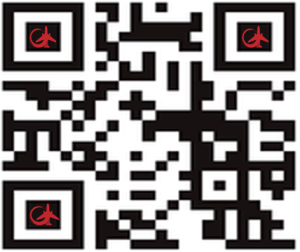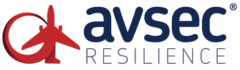Design & Developed by Themeshopy
Return To TopContact us
Contact Avsec Resilience Ltd
Within the United Kingdom
☎️ Phone: 08081 688 339
Outside of the United Kingdom
☎️ Phone: +44 8081 688 339
🇬🇧 Office hours: ![]() to
to ![]()
Weekdays: Monday/ Tuesday/ Wednesday/ Thursday/ Friday
📧 Email: ![]()
Avsec Resilience Ltd is a B4B (Business for Business) company, commonly referred to as B2B (Business to Business).
Emailing or phoning us, does not add you to a database or a subscription of any kind.
Social media – to follow or not to follow, a quick overview
……………………………..
 LinkedIn = Social media platform for professionals and free to join.
LinkedIn = Social media platform for professionals and free to join.
Follow a company on LinkedIn you first need a LinkedIn account and you will need to be logged in when you press the “follow” button on a companies page.
Unfollow a company, return to the company page (when you are logged in) and press unfollow.
Additional information is available on the LinkedIn home page > help centre (at the bottom of their site) for more technical Q&A on this social media platform.
If you have got this far, try the LinkedIn button below and follow.
![]()
……………………………..
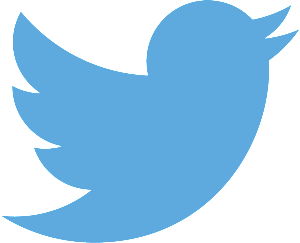 Twitter/ X = online social networking service (free) that enables users to send and read short character messages which are called “tweets.”
Twitter/ X = online social networking service (free) that enables users to send and read short character messages which are called “tweets.”
Follow: You will need a twitter/ X account to follow @AvsecResilience and to send tweets to use but you can read the tweets without an account/signing in.
Unfollow: you will need to be logged in, go to: My profile > following > @AvsecResilience > and press “unfollow”
Additional information is available on the Twitter/ X home page, at the bottom, for help and advice on setting up an account, does and don’ts and more useful information.
……………………………..
Favourites – Save a  avsec-resilience.com page for later, online reading
avsec-resilience.com page for later, online reading
 Laptop or workstation
Laptop or workstation
Press Ctrl+D to bookmark a page or ALT+Z
 Blackberry
Blackberry
Go to BlackBerry menu and select the option to ‘add to offline browser’. You will then get a popup box which will show you the web link and it will ask you to enter a title.
 iPhone or iPad
iPhone or iPad
To add a webpage to your Reading List, tap ![]() then tap Add to Reading List. Safari will save the link and the webpage so you can read it, even when you’re offline. To view your Reading List, tap
then tap Add to Reading List. Safari will save the link and the webpage so you can read it, even when you’re offline. To view your Reading List, tap ![]() and then tap
and then tap ![]() . To delete an item from your Reading List, swipe left across the item, then tap Delete.
. To delete an item from your Reading List, swipe left across the item, then tap Delete.
 Android
Android
- If you tap and hold the Reader View icon
 in the address bar, the page you’re on will be added to your reading list.
in the address bar, the page you’re on will be added to your reading list. - If you’re already in Reader View and want to finish what you are reading later, you can add that article to your reading list. Just tap the screen to bring up the controls and press the add button to put the current article on your list.
Save a page, for offline reading
 Firefox
Firefox
In your tool bar go to File > (on the drop down) Save Page As (Crtl+S)
A pop up box will appear: SAVE AS, at the base you will see
File name:
Save as type: (choose on the drop down options): Web Page, complete
 Chrome
Chrome
In your tool bar, go to ![]() , drop down to “more tools” and save page as
, drop down to “more tools” and save page as
Save as type: (choose on the drop down options): Web Page, complete
Screen shot
If you are on a mobile device, why not try taking a screen shot

Taking screenshots can vary slightly depending on the device and operating system you’re using. Here’s how to take screenshots on different platforms:
![]() Apple (iPhone, iPad, macOS)
Apple (iPhone, iPad, macOS)
iPhone/iPad: Press the Side button + Volume Up button simultaneously. The screenshot will be captured and saved to your Photos.
macOS: Press Shift + Command + 3 to capture the entire screen. To capture a specific portion, press Shift + Command + 4, then drag to select the area. Screenshots are saved to your desktop by default.
![]() Android
Android
The method can vary slightly depending on the device manufacturer and version of Android, but the common method is to press the Power button + Volume Down button simultaneously. The screenshot will be captured and usually saved to a Screenshots folder in your Gallery or Photos app.
![]() BlackBerry
BlackBerry
BlackBerry devices typically use the same method as Android devices: pressing the Power button + Volume Down button simultaneously.
💻 Laptop (Windows)
Press the PrtScn (Print Screen) button to capture the entire screen. The screenshot is copied to your clipboard. You can then paste it into an image editor (like Paint) and save it.
For capturing a specific window, press Alt + PrtScn.
On Windows 10, you can also use the Snipping Tool or Snip & Sketch app for more advanced screenshot options.
💻 Mac (macOS)
As mentioned earlier, use Shift + Command + 3 to capture the entire screen and Shift + Command + 4 to capture a specific portion. Screenshots are saved to your desktop by default.
For more advanced options and annotation features, you can use the “Screenshot” app in your Applications > Utilities folder.
🖥️ Computer (Windows)
The methods mentioned above for laptops also apply to desktop computers running Windows.
Additionally, on Windows 10, you can use the built-in Snip & Sketch app for various screenshot options and annotation features.
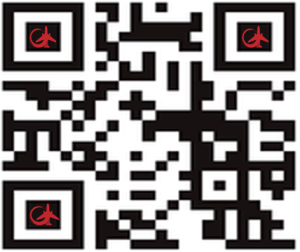 QR code (Quick Response code)
QR code (Quick Response code)
Not on your own computer/ smart phone/ tablet?
avsec-resilience.com QR code is below, to scan and view this website later
………